Deploying with Capistrano
Published on .
This post has been archived. It's pretty old and likely concerns topics that are avoidable by using more modern tools and techniques. The original text is preserved below for posterity but it may no longer be relevant or correct.
Following on from the previous tutorial on how to set up a Linux VPS for Ruby apps, we’ll get a simple Ruby site up-and-running by deploying it to our server with Capistrano.
Capistrano simplifies many of the common tasks encountered when to deploying an app to one or more servers, allowing a push with a simple cap deploy. Along with Ruby apps, it can be used to deploy static (HTML) pages. The nice thing about using Capistrano rather than something such as rsync is that we can easily pull the latest version from a git repository, as well as rollback to a previous version.
I will assume that our VPS has been set up as in my VPS setup post, but the essentials are:
- SSH access
- Ruby
- A server (nginx, Apache, …)
- A git repository for the app
So, nothing extraordinary.
We’ll be deploying a Sinatra application. As an example, we’ll quickly create a “Hello World!” app and then get it working on the server. Although we’ll deploy a Sinatra app to demonstrate the process, but it extends trivially to other Ruby apps.
Local Setup
Let’s create a directory to hold our app, create the Gemfile and install the required gems.
$ mkdir testing
$ cd testing
$ echo -e "source :rubygems\n\ngem 'sinatra'" >> Gemfile
$ bundle install --path vendor/bundlePassing the --path argument to the bundle command allows us to locally install gems without messing with systems gems (it allows us to avoid things like RVM gemsets).
Now the Sinatra gem is installed, we’ll initialise a git repository.
$ git init .
$ echo -e ".bundle/\nvendor/bundle" >> .gitignore
$ git add .
$ git commit -m "Initial commit."The echo is creating a .gitignore file which tells git which files and folders to ignore; we don’t need to track the .bundle directory. We git add all the files to the staging area and then commit them with a message.
In order for Capistrano to deploy our app, we’ll tell it to use git. This means setting up a remote repository, which GitHub provides for free. Create a new repository on GitHub and add the remote repo to our local one, then push to it.
$ git remote add origin https://github.com/USERNAME/REPONAME.git
$ git push -u origin masterOur ‘app’ now exists locally and remotely. When we makes changes locally, we git commit the changes and the git push them to GitHub. Each commit effectively acts as a separate release which Capistrano can deploy.
Creating the App
We’ll create a very simple “Hello World!” Sinatra app to test everything works. Firstly, create the application files.
$ touch app.rb config.ruThen fill app.rb, using your favourite editor, with the following.
# Bundler
require "rubygems"
require "bundler/setup"
# Sinatra
require "sinatra"
# The app
class Testing < Sinatra::Base
get "/" do
"Hello, World!"
end
endAnd fill config.ru with the following.
require "./app"
run TestingThe docs give a comprehensive overview of how to use Sinatra. We can test the app locally to make sure every thing’s OK.
$ bundle exec rackup config.ru
...
INFO WEBrick::HTTPServer#start: pid=4885 port=9292
...Launch localhost:9292 to view the site.
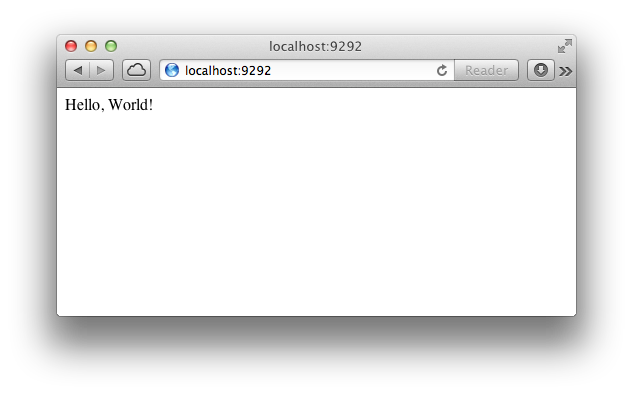
Hurrah! Let’s configure the app for deployment. Add gem 'capistrano' to your Gemfile, which should now look like this:
source :rubygems
gem 'sinatra'
gem 'capistrano'and then install the gem. No need to worry about adding the --path argument; Bundler remembers the preference in .bundle/config.
$ bundle installAdd the app file to git repository, commit, then add the changes to the Gemfile, then finally commit again.
$ git add app.rb config.ru
$ git commit -m "Add the Sinatra app."
$ git commit -a -m "Add Capistrano."
$ git pushThe -a flag adds all modified files, which in this case is the Gemfile and the lock file Gemfile.lock.
Setting up Capistrano
To get our app set up with Capistrano, we need to ‘capify’ the folder. This creates two files: Capify, at the root of the app; and deploy.rb, inside a config directory.
The deploy.rb file is where almost all of the configuration is done. Rather than going through all the possible configuration options, we’ll use a template deploy file I’ve created. It’s heavily commented, make sure to understand what it’s doing. There’s a few things you’ll need to change.
:application: Whatever you like. It just determines what the app’s folder on the server is called.:repository: Your GitHub repository, or where ever you’re hosting the repo remotely.- The
:app,:weband:dbroles: The IP address or FQDN of the VPS to deploy to.
If you didn’t set up your VPS using the previous tutorial, there may be a few other things you need to change.
:user: If you’re not using a deploy user.- If you’re not using Passenger, the
start,stop, andrestarttasks will need adjusting. - The
:adminnamespace contains nginx specific tasks for symlinking the hosts file (which we’ll get to shortly) and restarting the server. For Apache servers the changes needed here will be minimal.
Finally, we’ll require an nginx ‘hosts’ file specific to our app. Again, we’ll use a template nginx hosts file I’ve created. Let’s retrieve both of the files.
$ capify .
...
$ cd config
$ curl https://raw.github.com/alexpearce/templates/master/nginx.app.conf -o nginx.server
$ curl https://raw.github.com/alexpearce/templates/master/deploy.rb -o deploy.rbNow edit them accordingly. The nginx file requires a few changes.
server_name: The IP address of FQDN the app will be accessed at.root: ChangeAPPNAMEto folder name of app, identical to the:applicationvariable in the Capistrano deploy file.- Delete the
location ^~ /assets/block. We don’t need it as we’re not serving a Rails app.
Add the files and commit them the usual way, then push to GitHub.
That’s it! We’re all done locally, we just have a few things to do on our VPS.
Remote Setup
All commands below are to be run on the remote VPS, so log in to the VPS via SSH with ssh user@VPS_IP.
In order to allow automated pulling from GitHub, we’ll touch GitHub over SSH so our server knows the certficate. As it’s the deploy user who deploys app, we’ll assume the identity of deploy.
$ su - deploy
$ ssh github.com
yAnd that’s it! Nice and simple.
Deploying
We’re back working locally now.
Inside the app directory, we just need to run a few commands.
$ cap deploy:setup
$ cap deploy:coldDone! Visit the site using the IP address or FQDN specified in the nginx.server file.
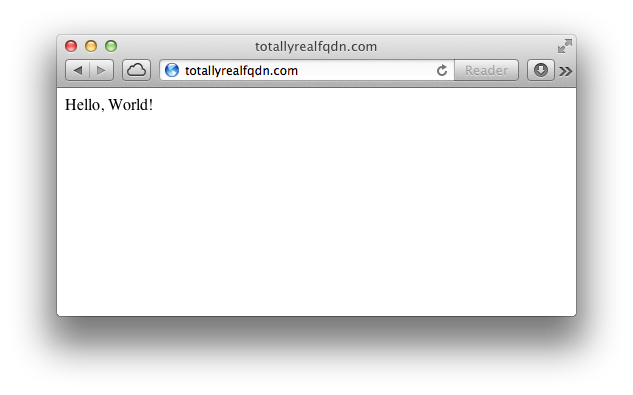
To fully test our deployment we’ll change the “Hello World” text to something different, commit and push the changes then deploy.
$ nano app.rb
...
$ git commit -a -m "Updated app."
$ git push
$ cap deployNow refresh the live app.
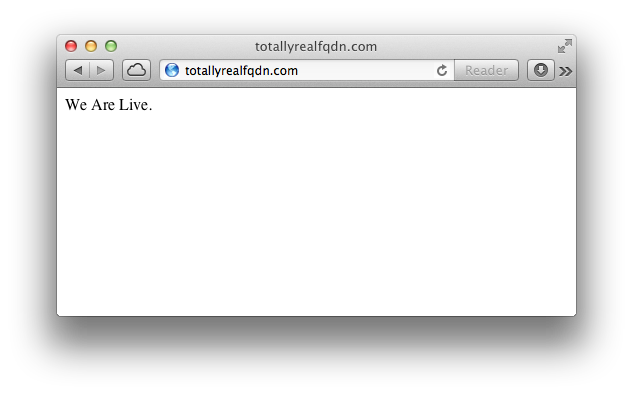
Excellent, everything works!
We’ve now created a workflow for updating our app. The procedure in this article is very similar no matter what Ruby application your deploying. For apps that talk to a database, you’ll just need to create the database on the server before the cold deploy.
The advantage with this approach is git management, and for future GitHub-hosted apps we won’t have to log in to the VPS at all. We can also deploy HTML apps this way, just place all files that need to have public access inside a public directory, then capify the app as normal.
